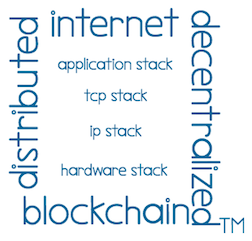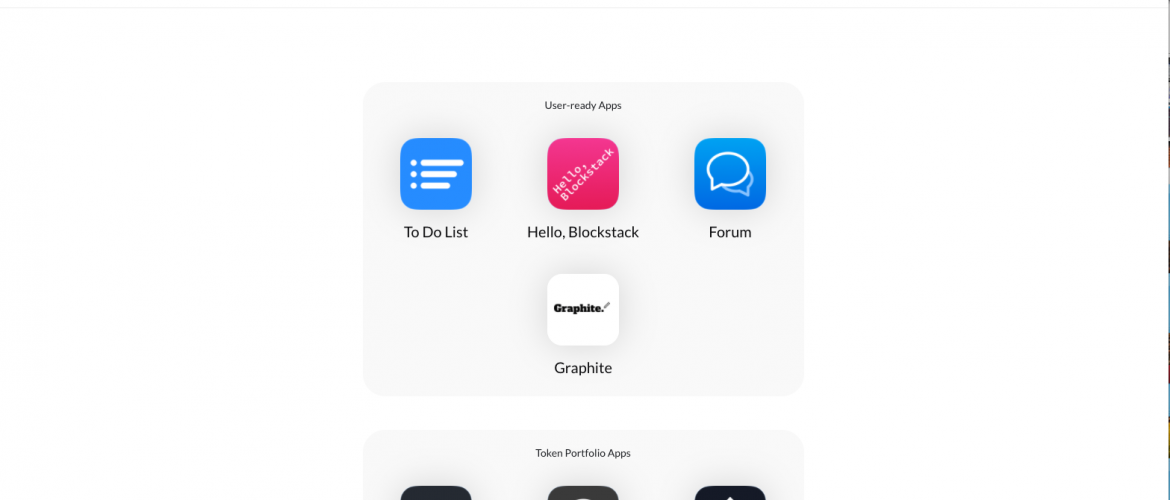Welcome to the Stack CafeTM — We left off in our series about the Blockstack Browser with Blockstack: Getting started… Hopefully, everyone has gotten started with the Blockstack Browser and is using some of the dApps (e.g., Graphite (document/sheets creation and sharing (using multi-player storage)), Forum (posting exchange for Blockstack community) and others.
Remember – If you have any questions or comments about getting started with the Blockstack Browser, please feel free to post a comment, contact us and/or contact Blockstack directly via its Forum. We welcome your engagement in The Stack CafeTM.
Blockstack Browser Menu – Home|IDs|Wallet| Settings
Ok, you have installed the Blockstack browser and it is running properly (reach out to us if you need help or go here). Now, let’s do a quick look inside the browser, in particular the Menu Bar (image below is from the Blockstack Browser running on our personal computer). Now, lets parse through the home page and some of the features of the Blockstack Browser. The image below and the featured image for this page is the Menu Bar as it is found on the latest version (0.22.1) of the Blockstack’s Browser home page.
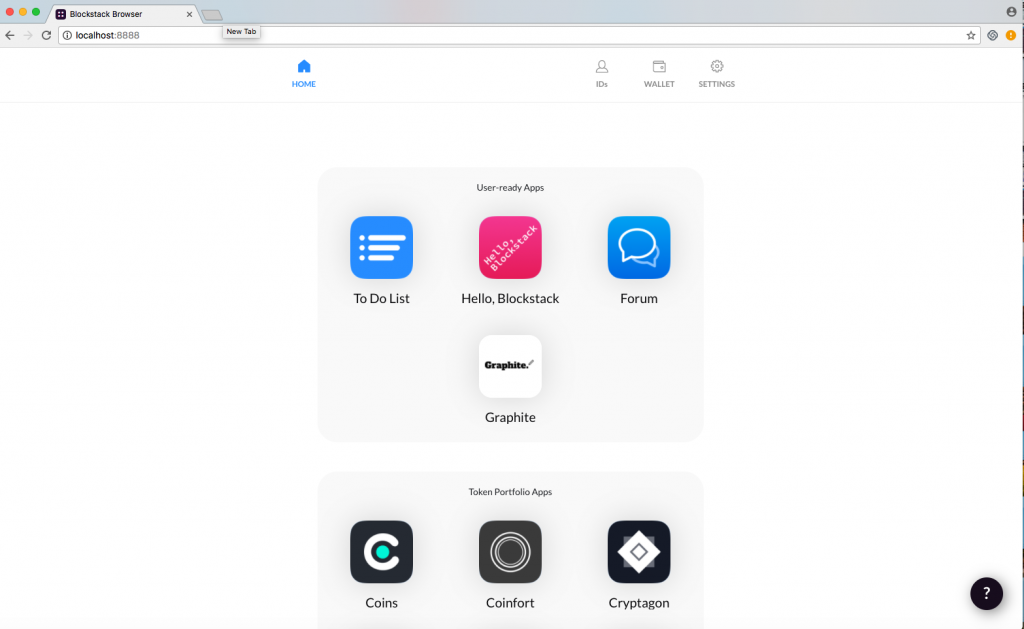
As you see, the browser is loaded on your personal computer and it opens under Localhost:8888 (see image above – address line of the browser – localhost:8888) on your computer. This is a key aspect of the Blockstack Browser on the blockstack ecosystem. In other words, the users control their data and apps run on their devices (user computer and not on some other server). There are no centralized servers, no middlemen, no multiple passwords, no massive data silos to breach, and no services tracking us around the internet. And, the Browser is also where users can go to discover and use apps using Blockstack – the applications used on blockstack’s browser are server-less and decentralized (you control use, i.d., storage, interaction…).
Menu Bar Tabs
- Home – takes you to the page image you see above.
- IDs – this is the unique identification given out during the Blockstack Browser install/setup process (automatically/randomly assigned by Blockstack) or by purchasing an “.id” identification from the Blockstack Naming System (BNS) for .ids (e.g., blockstack.id, john.id…)
- On This page (see screenshot below), you have the ability to (in order respectively on the screenshot – some blocked out items):
- add a profile picture/image
- add a username
- see your unique I.D.
- add some bio information
- see your verified Social Level and links
- example of a verified social link – Blue arrow on right side
- verify e.g., your bitcoin wallet address
- verify others too – Twitter and others
- On This page (see screenshot below), you have the ability to (in order respectively on the screenshot – some blocked out items):
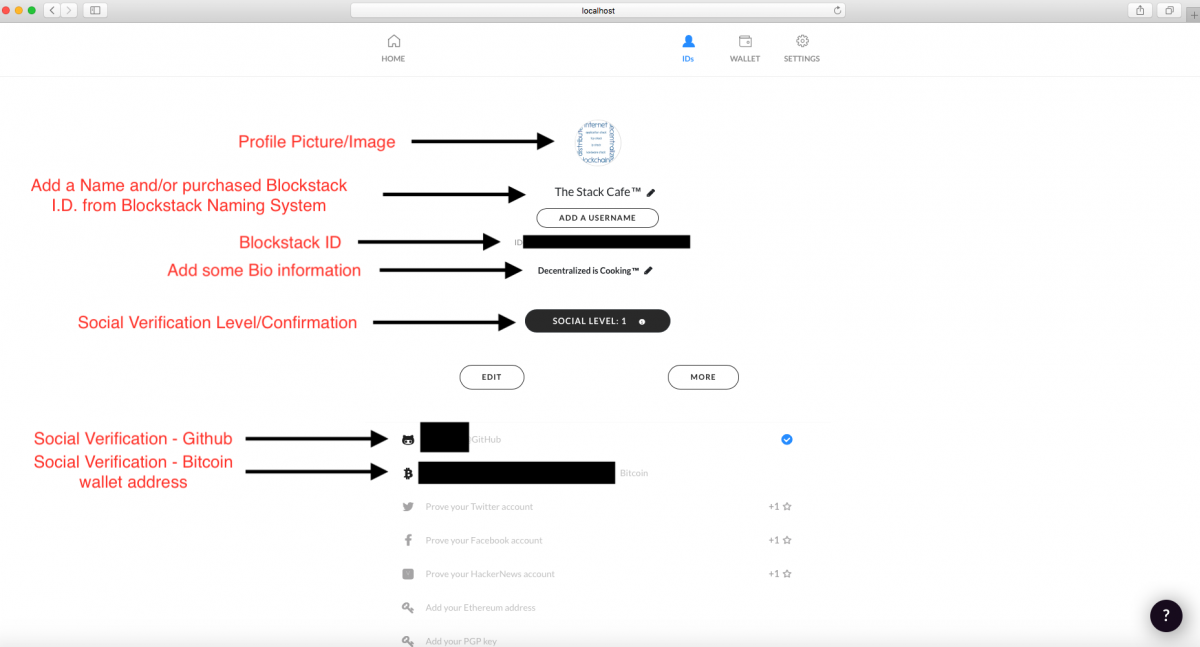
- Wallet – this is a pre-configured Bitcoin wallet and address that comes with the install/setup of the Blockstack Browser
- On This page (see screenshot below), you have the ability to (in order respectively on the screenshot – some blocked out items):
- see your pre-configured bitcoin wallet balance
- see and use your bitcoin wallet image for ease of use
- see your bitcoin wallet address
- On This page (see screenshot below), you have the ability to (in order respectively on the screenshot – some blocked out items):
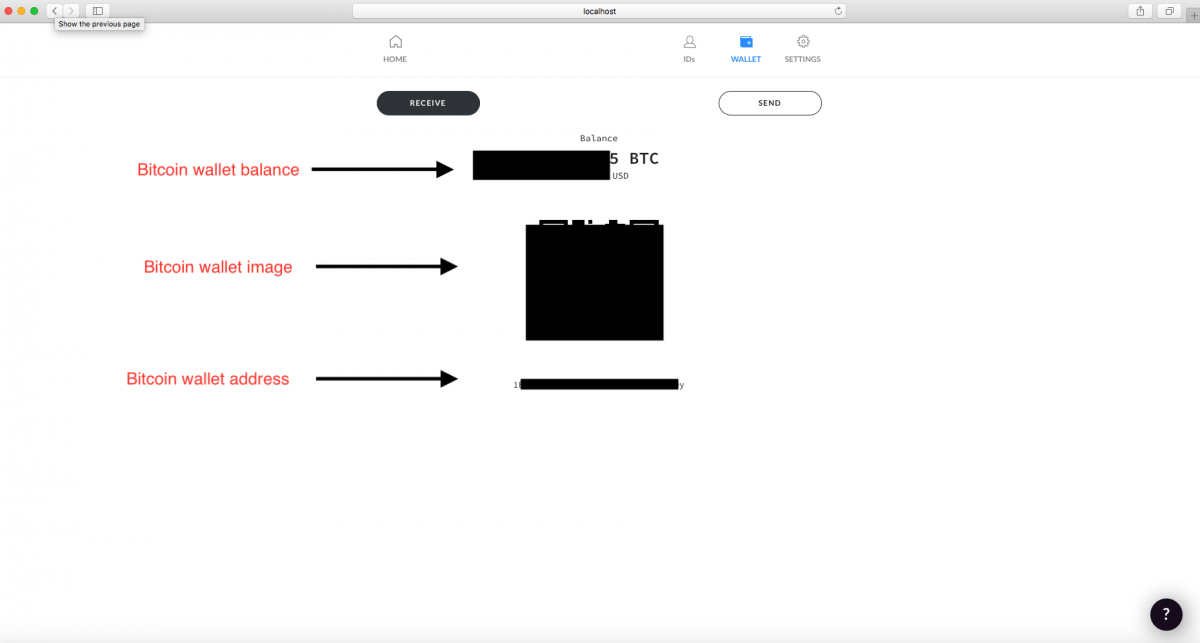
- Settings – this is the page you use to:
- change your storage providers (see screenshot below for more on this)
- change your password used with your Blockstack Browser
- backup your keychain phrase – this allows you to enter the password you used so you can view your keychain phrase … (remember the things you should write down, do not lose and do not disclose to anyone (unless you want to)
- reset browser allows you erase your keychain and settings so you can create a new one or restore another keychain
- view the api settings that were setup during the install/setup process of the blockstack browser (the items that are unique to your install (kept by you locally) and are used in the decentralized internet experience (e.g., application programming interface (api), gaia hub connection info (storage), and others…) – probably best not to fiddle with this stuff…
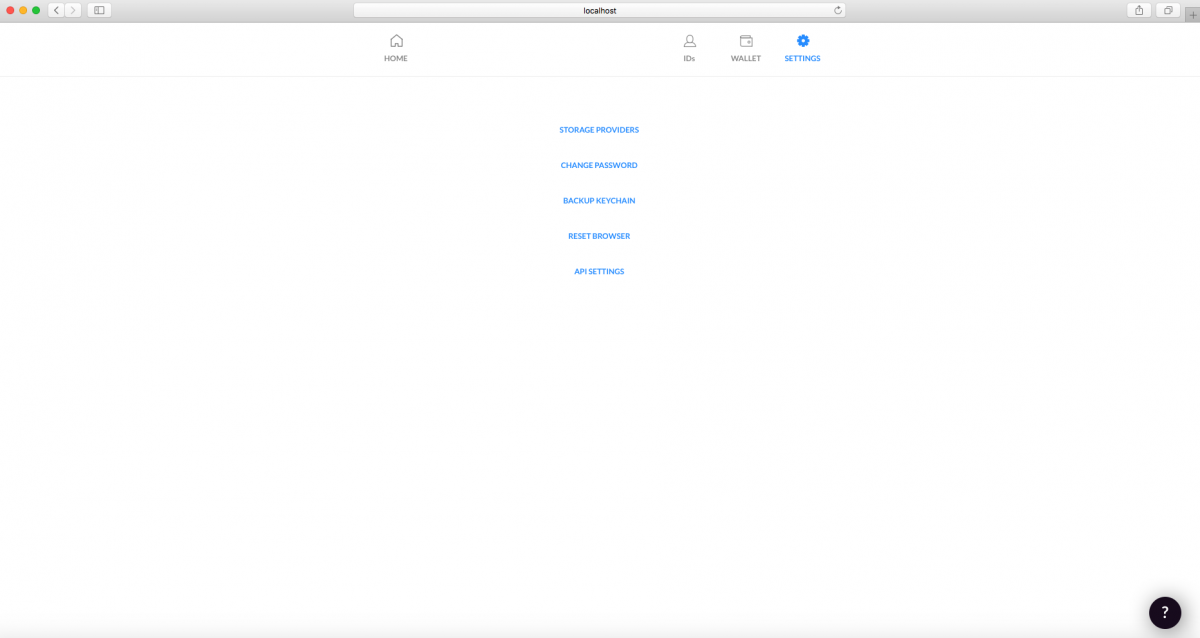
Back to your storage provider selection (you control your data and where it is stored, and the encryption and de-encryption – no one else): in this example, and at this writing, we are using the default storage (free storage hub provided by Blockstack PBC). As the Blockstack system is updated and additional architecture (software) is added, additional storage options will be brought online and made available to all blockstack users (e.g., self hosted storage, dropbox, IPFS, and many others)
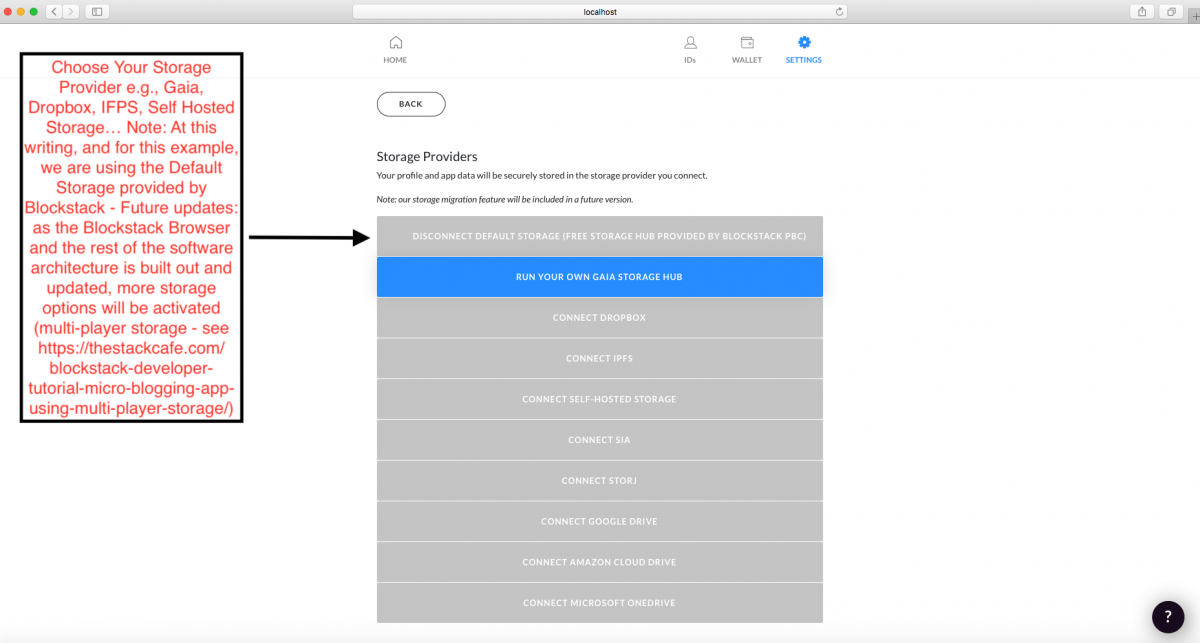
If you have any questions or comments about the Browser home page and tabs, or any other item related to Blockstack, the stack, decentralization, dApps, Web 3.0 or …, please feel free to post a comment and/or contact us. We welcome your engagement in The Stack CafeTM. Go Experience Internet Freedom (“EIF”) with blockchain, distributed ledger and Blockstack. Let’s make a new internet The Decentralized WayTM.
Resources re: Blockstack and dApps
- Blockstack
- @blockstack
- dApps on Blockstack
- Events about Blockstack
Note: If you do not have the Blockstack browser, please see this link (note – to enable the full functionality of any dApp built for the Blockstack ecosystem (e.g., building a new internet, a decentralized internet, re-decentralizing the internet) you need to use the Blockstack browser).
Thanks again for visiting The Stack CafeTM and we look forward to hearing from you. Please help us put out the word on Web3.0 by posting a comment below and signing up for e-mail notifications for future updates (right side-bar). Let’s help build the new internet | The Decentralized WayTM. A decentralized internet | The Way The FutureTM.